Flash Micromax A61 with Flasher, No box needed!!
This is a very useful guide to Flash Micromax A61 without any Box. All you need is a Flasher tool and flash files, links for which are given below. By the way, you may need to flash the Micromax A61 in the following cases –
- The phone hangs up again and again.
- The phone stuck at boot logo and doesn’t Power on.
- Forgot pattern lock and now asking for Gmail account.
- No Service issue.
- Phone is Soft Bricked.
- Any other software problem.
First of all, download the following files.
- Micromax A61 USB Download (Flasher) Tool.
- Micromax A61 USB Drivers.
- Micromax A61 Flash Files. (Please check your phone’s H/W & S/W versions carefully and download appropriate file)
1. Extract All the Download Files in a folder.
2. Open the Driver’s Folder and install the appropriate drivers, i.e. 32 bit or 64 bit based on your operating System. (It works on all Windows operating Systems).
3. Now open the UPGRADEDOWNLOAD->bin folder and Click on the UpgradeDownload.exe. Now click on the setting shown in the picture below
4. Select the *.pac file which is there in the one of the downloaded folder. This is the flash file. Refer the following picture for ease.
5. After selecting the file, click the open button. Now wait for 5-6 seconds. It may go in Not Responding Mode. Just wait, don’t panic.
6. Now remove the battery from the phone and Insert the USB cable into the phone (Please don’t insert the battery).
7. Then click on the Start button on the Flasher (Shown in the picture below).
8. After clicking the start button on the Flasher, press and hold the Volume – button of the phone and insert the battery (Cable should be already inserted) and let the drivers be installed.
9. When the drivers are finished install, you will see the following screens one by one.
10. All Done!! You have successfully flashed your Micromax A61. Though all these steps all well explained, still you may not be succeeded in first attempt. So try again. If you are facing any kind of problem in flashing your Micromax A61, please push a comment. We will try our best to respond you quickly.
Your comment(s) and feedback(s) are warmly welcomed.
Incoming Keyword
- How to flash Micromax A61 without any Box.
- How to flash Micromax A61 with Original flasher and Flash files.
- How to root Micromax A61.
- How to remove pattern lock on Micromax A61.
- Micromax A61 asking Gmail account, how to remove.
- Micromax A61 USB Driver and Flash files.
- Micromax A61 Stuck at boot logo.
- Micromax A61 hanging problem.
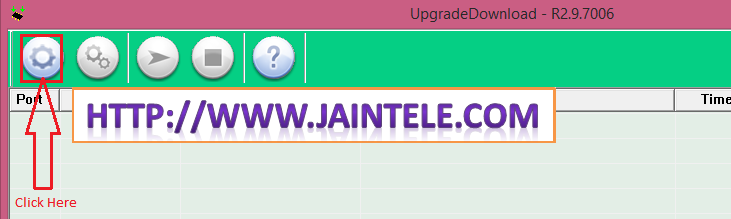
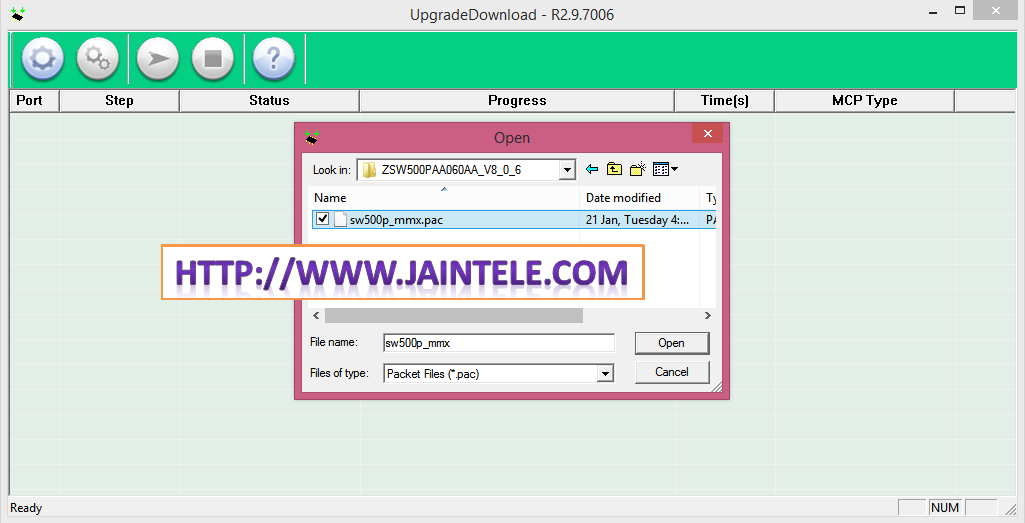

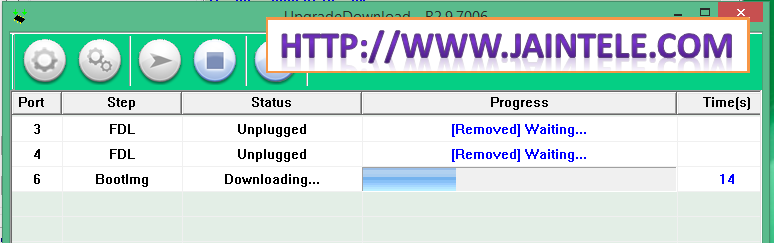

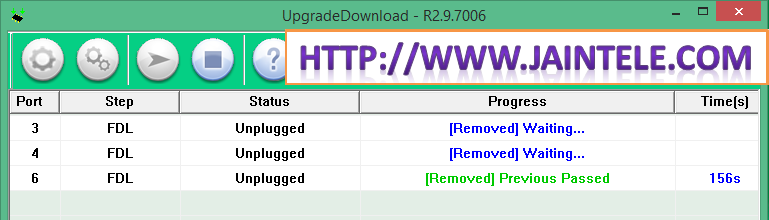
![Z3X Pro v24.3 Full Version Free Download [No virus/malware]](https://www.jaintele.com/wp-content/uploads/2017/02/Z3X-Pro-v24.3-Full-Version-Free-Download.png)
it show error with shutdown
Can you please explain in detail. I would surely like to help you out. If possible, please share screen shot.